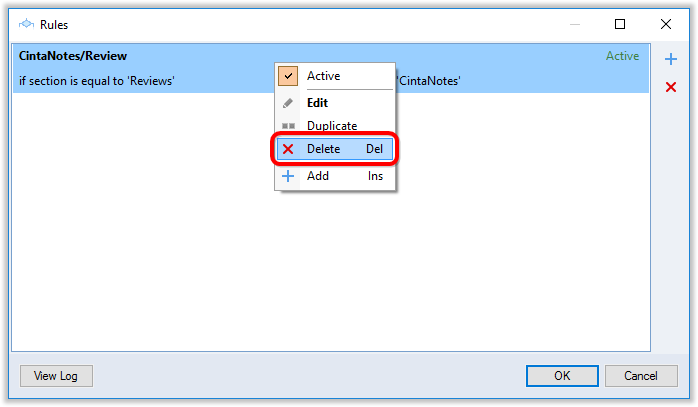About Rules
Organization is the key to efficient information management. However, organizing notes manually can take a lot of time and effort. This is why CintaNotes has rules, which can automatically tag your notes or even move them between sections based on user-defined conditions. Rules are notebook-specific, i.e. each notebook has its own set of rules. Each rule is of the form “IF [conditions] THEN [actions]”, where you get to specify both conditions and actions, and CintaNotes will evaluate conditions and execute actions each time any note is modified.
Creating Rules
To create a rule, go to the “File/Rules” menu. Then click on the plus icon at the top right corner to bring up the “Edit Rule” dialog (alternatively, you can right-click on the blank space and select “Add” from the context menu).
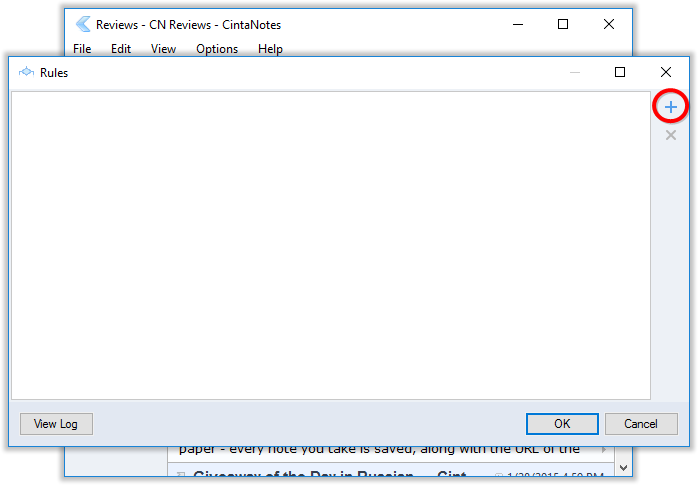
You can give a name to your rule, but this is not required: CintaNotes will set the rule name automatically based on rule actions in the “THEN” section.
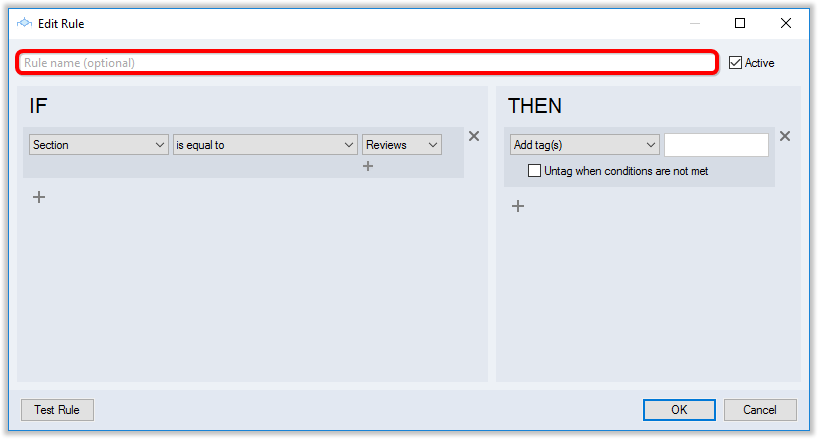
To create a condition for your rule, choose the options you need from the drop-down menus in the “IF” section.
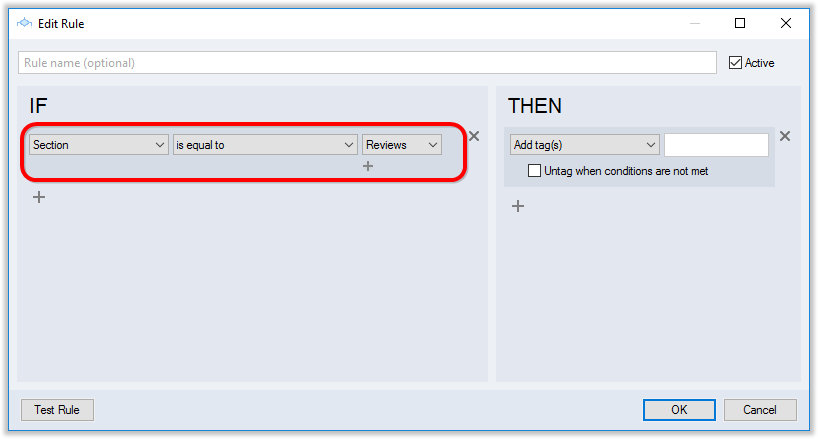
Let’s have a look at the options available. “Any text field”, “Title”, “Text”, “Link”, and “Remarks” trigger the rule if the condition is fulfilled within these fields.
| contains | if there’s specific text in any part of the field |
| contains all of | if all of several pieces of text are present in the field |
| starts with | if the field starts with specific text |
| ends with | if the field ends with specific text |
| is equal to | if the whole field is entirely and only the specified text |
| is empty | if the field is empty |
| comes before | if the field value alphabetically comes before specified text |
| comes after | if the field value alphabetically comes after specified text |
| doesn’t contain | if the field lacks the specified text anywhere |
| doesn’t contain all of | if none of several pieces of text are present in the field |
| doesn’t start with | if the field doesn’t start with specific text |
| doesn’t end with | if the field doesn’t end with specific text |
| is not equal to | if the field text differs from the one specified |
| is not empty | if the field is not empty |
The “Tags” option triggers the rule if the condition is fulfilled within the tags field:
| having all of | if note has all of the specified tags |
| have | if note has any of the specified tags |
| is empty | if note doesn’t have any tags |
| don’t have all of | if note doesn’t have all of the specified tags |
| don’t have | if note doesn’t have any of the specified tags |
| is not empty | if note has tags |
| has children of | if note has child tags of the specified tags |
| has parents of | if note has parent tags of the specified tags |
The “Attachments” option triggers the rule if the condition is fulfilled for the attachment(s) of a note:
| are absent | if note has no attachments |
| have filenames containing | if note has attachments with specific text in their names |
| have filenames starting with | if note has attachments with specific text at the beginning of their names |
| have filenames ending with | if note has attachments with specific text at the end of their names |
| have filenames equal to | if note has attachments with specified names exactly |
| total size in KB greater than | if note’s attachments exceed specified size |
| total size in KB smaller than | if note’s attachments are smaller than the specified size |
| are present | if note has any attachments |
| no filename contains | if note doesn’t have attachments with certain text in their names |
| no filename starts with | if note doesn’t have attachments with specific text at the beginning of their names |
| no filename ends with | if note doesn’t have attachments with specific text at the end of their names |
| no filename is equal to | if note doesn’t have attachments with specified names |
The “Section” option triggers the rule if the condition is fulfilled for one of the sections in the current notebook:
| is equal to | if note’s section is one of the specified ones |
| is not equal to | if note’s section is different from specified ones |
The “Created” option triggers the rule for the notes with a certain creation date:
| before | if note was created before a certain date |
| after | if note was created after a certain date |
The “Modified” option triggers the rule for the notes with a certain modification date:
| before | if note was modified before a certain date |
| after | if note was modified after a certain date |
The “Note” option triggers the rule for either new or not new notes:
| is new | if note was created less than 24 hours ago and wasn’t modified since then |
| is not new | if note was created more than 24 hours ago or was modified |
| total size in KB is greater than | If the note size exceeds certain value |
| total size in KB is smaller than | If the note size is smaller than the specified value |
You can select more than one condition for your rule. For this, simply click on the plus icon below the drop-down menus and select the options you need.
Many operators also support wildcards. This includes “contains”, “contains all”, “item contains”, “starts with”, “ends with”, “equals” operators, and all their negative counterparts. Once you select one of these operators, a “Use * and ? wildcards” checkbox will appear. If you activate this checkbox, the “?” and “*” symbols in the specified value will be treated as wildcards.
Note that not all rule conditions are equally fast. For example, the “contains” condition is much slower than the “starts with” or “ends with” conditions. Conditions with “any text field” are slower than conditions for specific fields. The “any text field – contains” or “text – contains” conditions are the slowest. It’s best to avoid slow conditions whenever possible. If such conditions can’t be avoided, it is best to put them as the very last ones. This way they will be evaluated only after other conditions have reduced the number of analyzed notes.
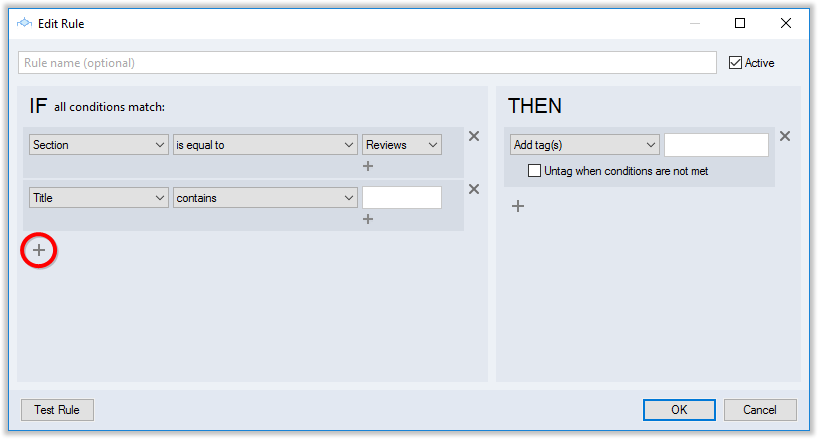
Sometimes CintaNotes provides you with one more drop-down menu or text field on the right, where you need to specify some data for the rule to work. Some conditions allow you to specify more than one value. Additional values can be added with a ‘+’ icon, and the logical connection between them (‘and’ or ‘or’) depends on the selected condition.
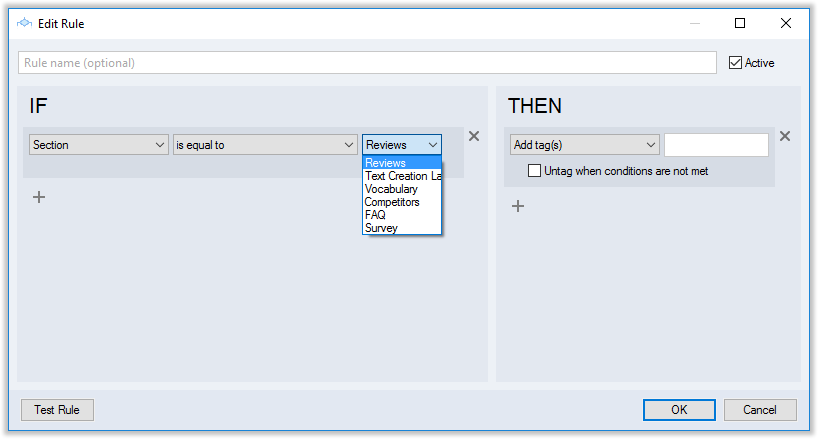
To choose what should happen when the condition is fulfilled, select one of the options from the drop-down menu in the “THEN” section.
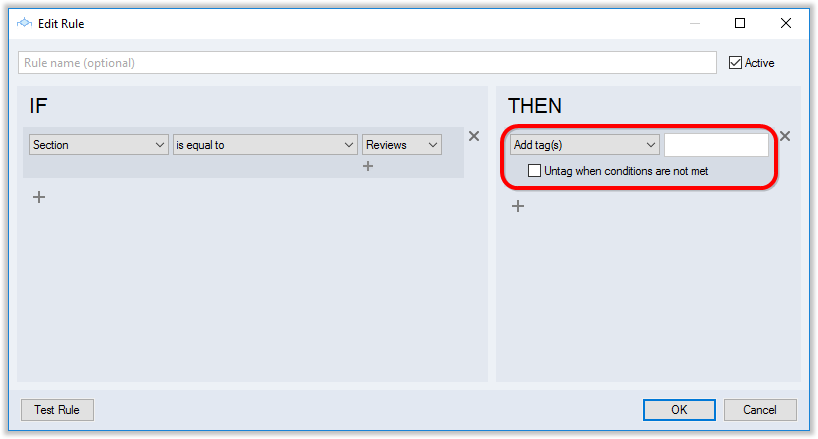
Let’s have a look at these options:
| Add Tag(s) | adds one or more tags to the note (The additional “Untag when condition is not met” checkbox allows the tag assignment to be dynamic and emulate saved search functionality) |
| Remove Tag(s) | deletes one or more tags from the note |
| Move to Section | moves the note to a different section |
| Copy to Section | copies the note to a different section |
| Move to Recycle Bin | deletes the note to the Recycle bin |
“Add tag(s)” and “Remove tag(s)” actions will require you to enter the tags in the field on the right.
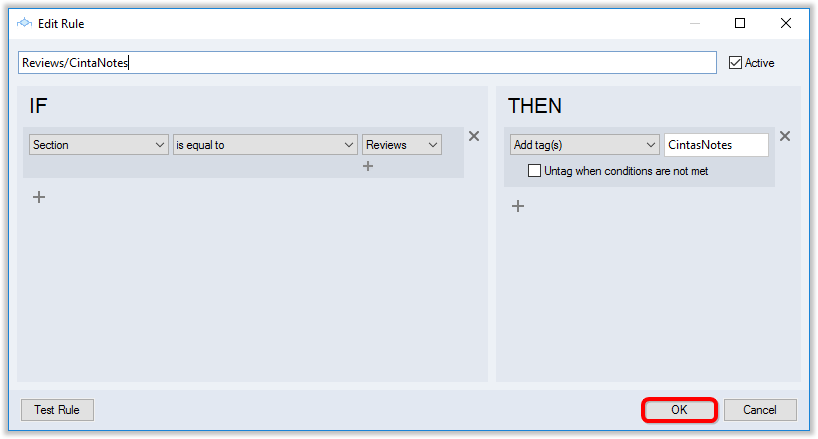
The “Move to Section” and “Copy to Section” actions come with a drop-down menu of existing sections.
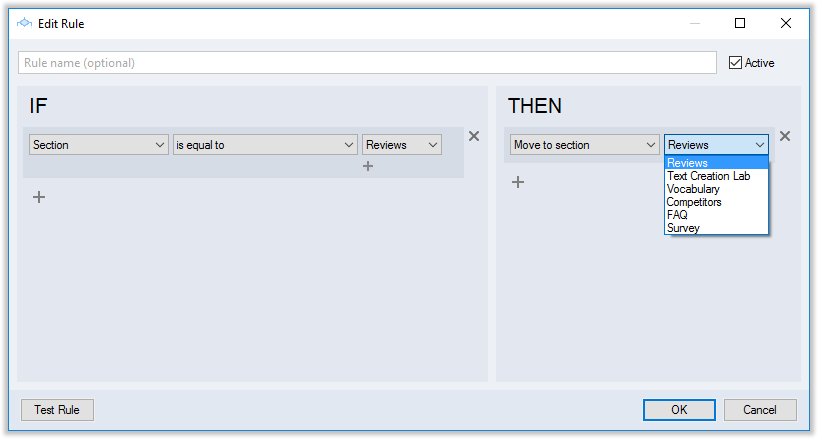
You can also specify more than one action to be executed. For this, simply repeat the above procedure.
Testing Rules
After you’re happy with your choices, it’s a good idea to test the rule. Getting the rule to behave exactly like you want can be tricky; this is why every rule should be tested first.
Testing allows you to see how many times the rule would be executed if you applied it to your existing notes. To do this, click on the “Test Rule”button at the lower-left corner and wait for the report.
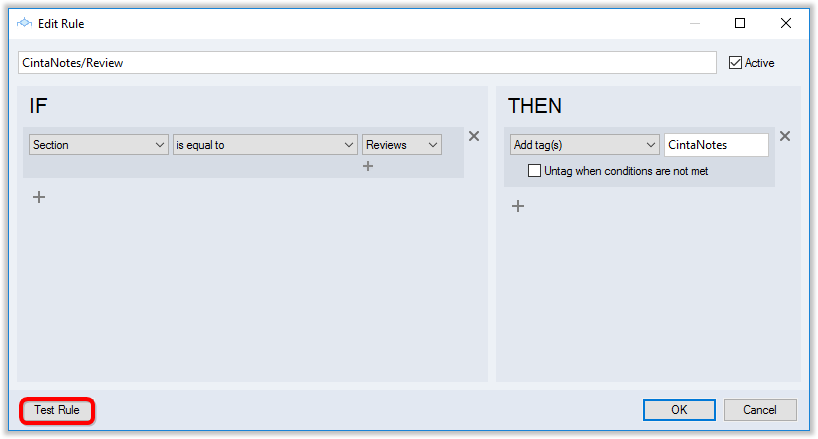
If the test results agree with your expectations, click “OK” to save the rule and return to the rules list.
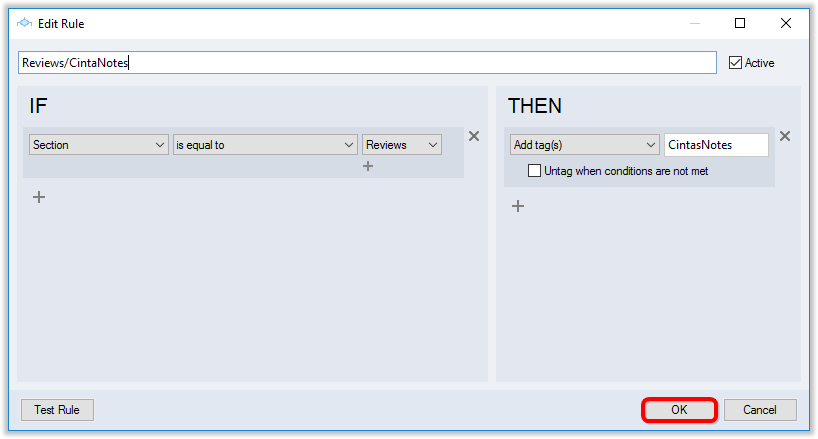
It will appear in the “File/Rules” menu, where you can find all rules of the current notebook.
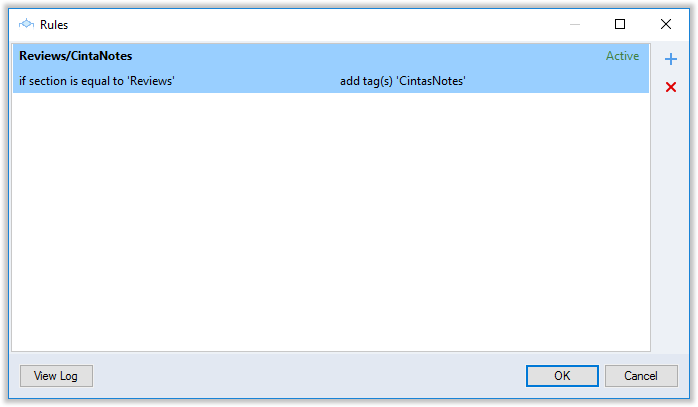
For information about undoing rule actions, please see the Rules Log section below
Applying Rules
It’s important to understand exactly when the rules are applied to the notes. After you have created or modified a rule, upon closing the Rules dialog CintaNotes will prompt you to apply changed rules immediately to existing notes.
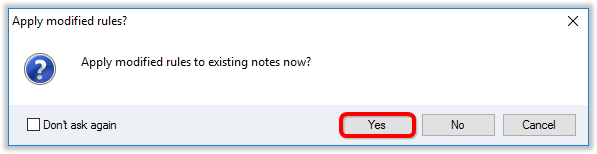
CintaNotes will display a window with the progress bar:
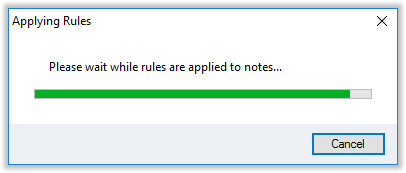
After that, rules work in background mode: each time any note changes in any way, all active rules are re-evaluated, and matching rules are applied. For new notes, rules are applied upon first save.
Inactive Rules
Sometimes you don’t want a rule to be active, but want to still have it around. To choose whether or not a rule should be evaluated and executed, use the “Active” checkbox.
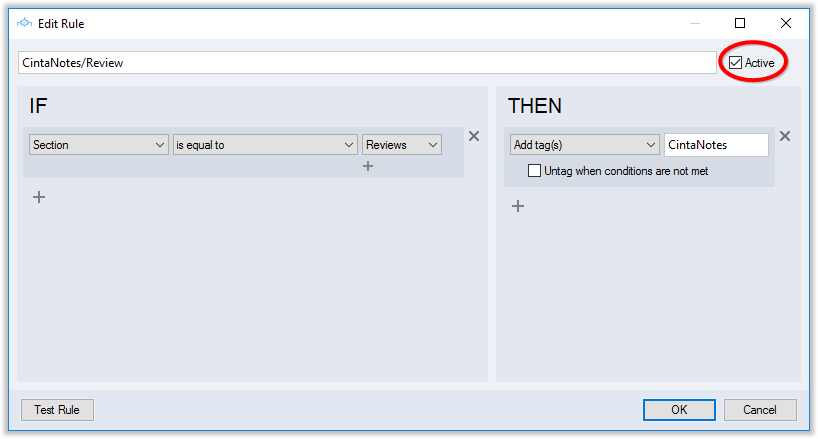
This can also be done via right-clicking on any rule in the File/Rule menu and ticking/unticking “Active” in the context menu.
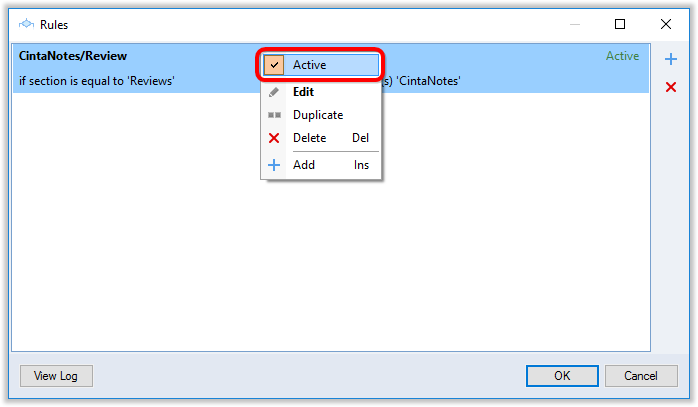
Rules Log
When rules are not behaving exactly like you want them to, it’s helpful to see the full log of rule executions. CintaNotes has such a log where you can review all rule applications and even undo them. To see it, click on the “View Log” button at the lower-left corner of the Rules dialog.
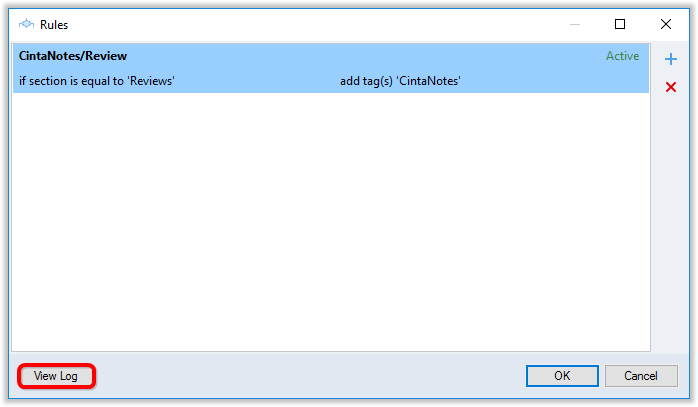
Here you can undo the changes by selecting them and clicking on the “Undo” button below. (Or you can right-click on any rule and select “Undo” from the context menu).
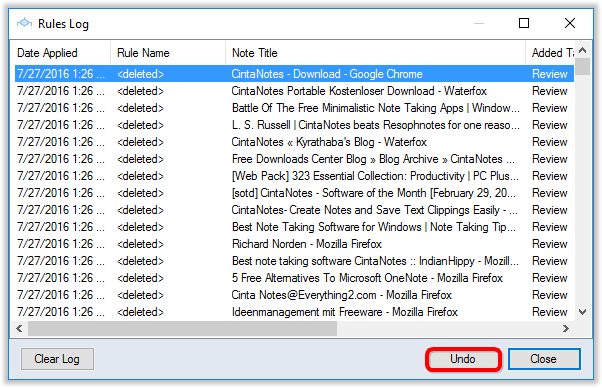
Editing Rules
To edit existing rules, go to the File / Rules menu, find the rule you want to change, and double-click on it (or right-click on any rule in the list and choose “Edit” from the context menu).
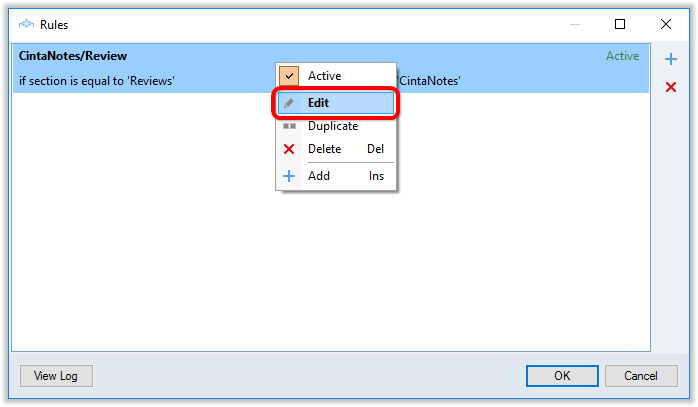
This will open the “Edit Rule” menu, where you can add new or remove existing conditions and results (see above).
To delete conditions or results you no longer need, click on the cross icon right next to their drop-down menus.
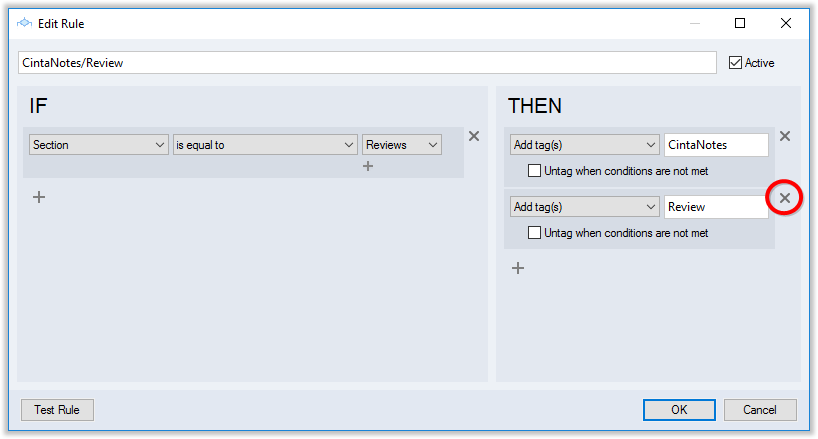
Deleting Rules
To delete a rule, go the File/Rules menu, select the rule you want to get rid of, and hit “Delete” on the keyboard (or click on the red cross icon on the right panel). You can also right-click on the rule and choose “Delete” from the context menu.