Installation
To install CintaNotes:
- In your web browser, click the link to the program.
- To install the program immediately, click “Open” or “Run”, and then follow the instructions. If you’re prompted by Windows User Access Control for an administrator password, type the password.
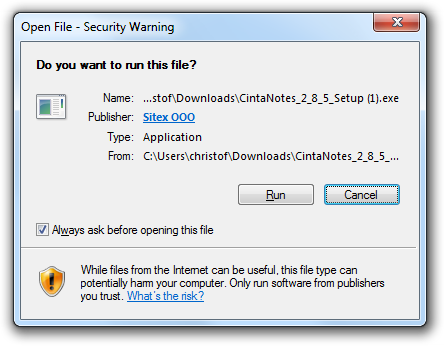
- Click “Next” and then accept the end-user license agreement.
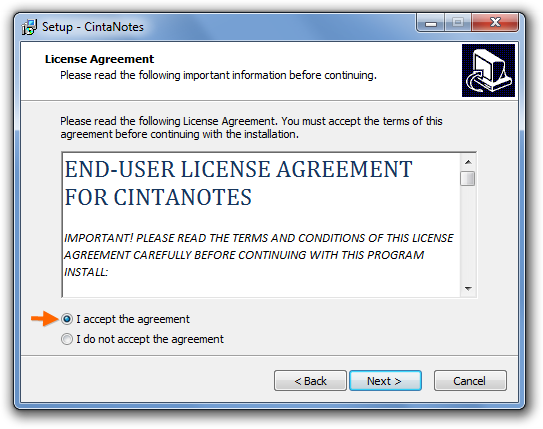
- Select the folder where CintaNotes will reside (“Program Files\CintaNotes” by default). You can choose a different folder by clicking the “Browse” button.
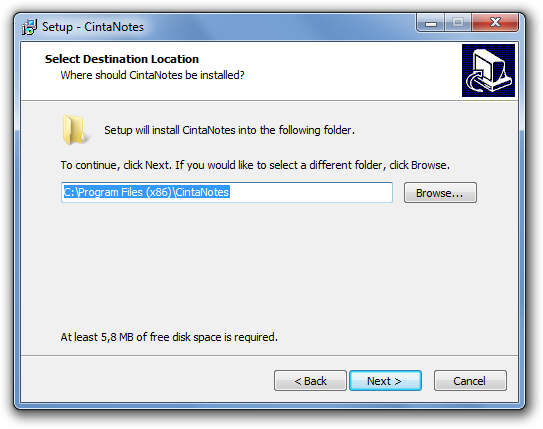
- Then you’ll be asked for the Start Menu folder name. You’ll only want to change it if you already have the start menu folder with this name, e.g when installing multiple instances of CintaNotes.
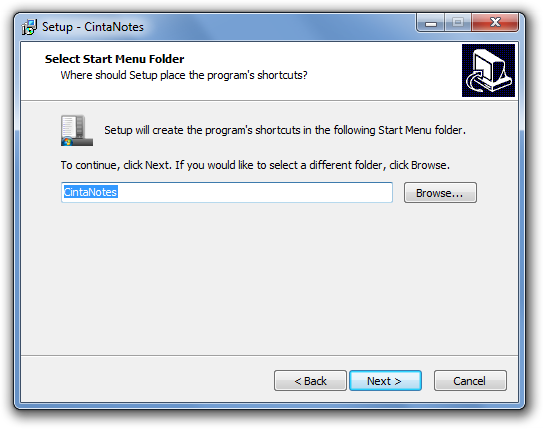
- After the installation is complete, click “Launch CintaNotes” and then “Finish” to get rolling.
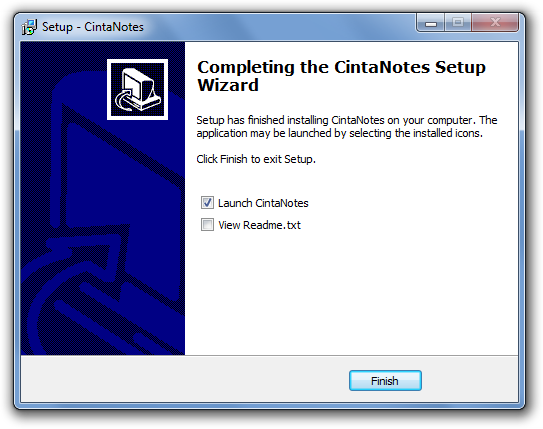
Please pay attention that if you install CintaNotes into the Program Files folder, your note data and program settings will be stored separately in “%APPDATA%\CintaNotes“. Simple copying of the application folder will copy just the application itself, without your data. You can find and copy your data files manually.
CintaNotes can also work without installation. For your convenience there also is a portable version of CintaNotes available for direct download from the official site, which doesn’t contain an installer.
License
By default, CintaNotes is installed under the terms of the Basic (Free) License, but during the initial 10 days a PRO trial is activated so that you can try out PRO features. These features include:
- Password protection
- File Attachments
- Autotagging rules
- Multiple notebooks support
- More than 3 tabbed sections
- Linking notes with each other
- Tag hierarchy and expandable tag tree
- Exporting notes to HTML format
- Pasting notes into other applications
After the initial 10 day trial is over, you can request an extended 30-day trial key that will arrive to your email.
You don’t have to download a separate package after purchasing a license. There is just one distribution of CintaNotes. Registering a license unlocks premium functionality in the program that is already installed. The PRO license is intended both for non-commercial and commercial (business) environments.
To obtain a PRO License, select the License command from the Help menu. The “Buy Key” button in the License window will take you to the online order page.
After your order is processed, you will receive your registration key by email (usually takes several minutes, but in extremely rare cases can take up to 12 hours). You can enter the registration details into the Help/License window in one of three ways:
- Option 1: Select the whole purchase confirmation email text, and clip it using the configured clipping hot key (Ctrl+F12 by default) – this is the recommended approach;
- Option 2: Copy the email content to clipboard and then open the License window;
- Option 3: Click the “Enter New Key” button and manually enter the registration details.
CintaNotes is licensed per user, so you can use the same license key on all your PCs. But the license key needs to be registered on every PC separately.
Updating CintaNotes to newer versions
CintaNotes automatically checks for updates and indicates to you that a new version is available with a yellow information bar under the main menu. Click on this bar to download the new version package.
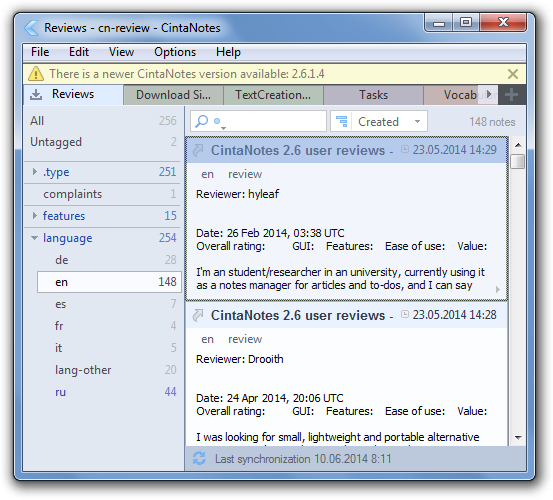
You can also check for updates manually with the Help/Check for Updates command. The same window allows you to turn off the automatic update check in case you don’t want to be notified.
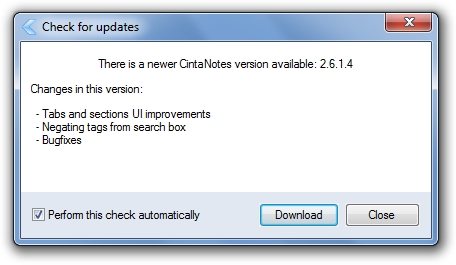
After downloading the updated package, usually all you need to do is point the installer to your CintaNotes folder.
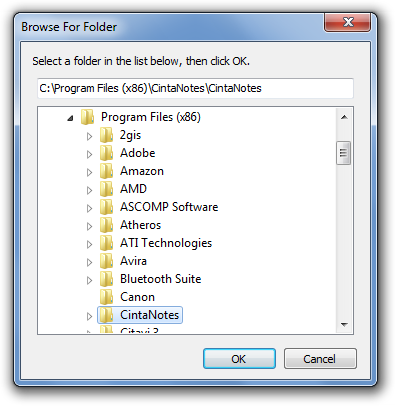
To update the portable version, unpack the archive and copy the new files over the old content of the CintaNotes folder.
Updating a registered version of CintaNotes (i.e. with a PRO License) will automatically transfer the license key to the new version. Unless you’ve purchased a Lifetime PRO license, your license key will be valid only for CintaNotes versions released during the 12 months since the date of purchase. If you update to a version released after this date, it will run with PRO features disabled. In order to continue using the PRO features, you will have to either go back to an earlier CintaNotes version, renew your license and extend your updates subscription for another year, or upgrade to a Lifetime PRO license.
