You can insert links to web pages, other notes, and local files into your notes using the Insert Link context menu command in the note editor (or corresponding keyboard shortcuts).
Links to Web Pages
To insert a link to a web page or any other network resource into a note, open the note in the editor and use the Insert Link / URL context menu command (or press Alt+Shift+U).
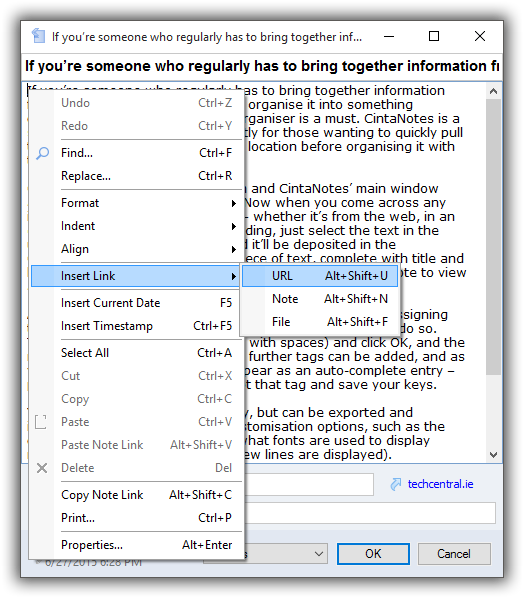
This will bring up a dialog box where you can enter the URL of the link target.
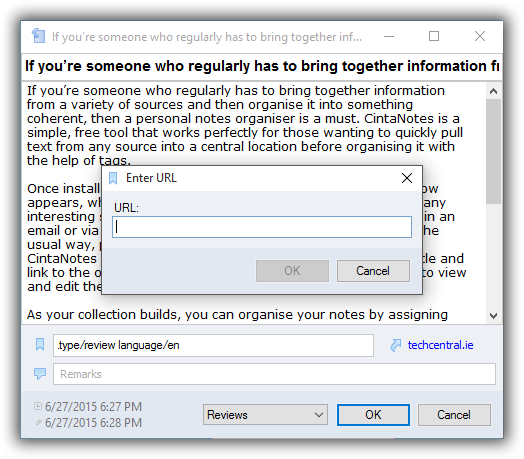
Links to Local Files
CintaNotes also supports links to files on your computer. To insert such a link, choose the Insert Link / File context menu command (or press Alt+Shift+F) to browse for files.
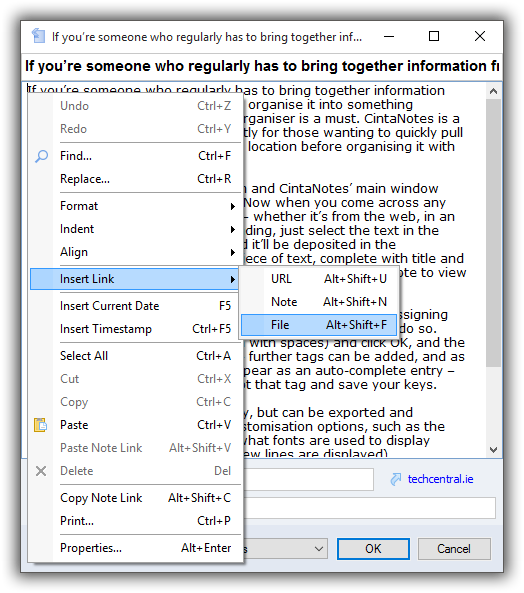
Locate the file and click the Open button to add the link to the note.
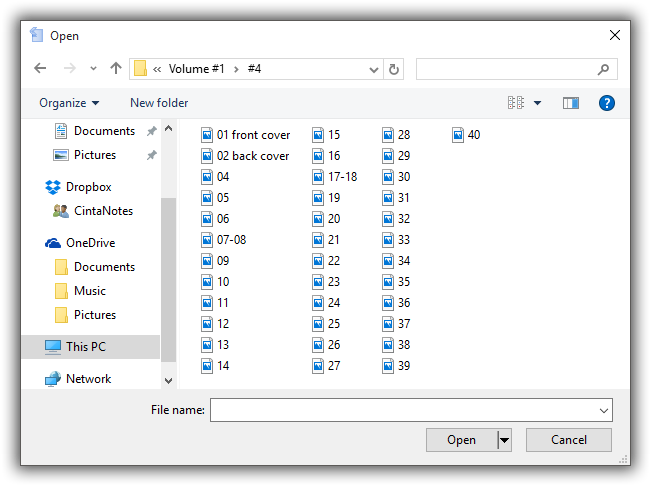
When no text is selected, CintaNotes will use the file name as the link text. Otherwise, the selected text will become the link’s caption. Activating the link will open the file in the default application for this file type.
If the file is located on an NTFS disk volume, the link will stay valid even when you move the file to a different folder. CintaNotes automatically tracks the file location and updates the link accordingly. However, this automatic tracking works only while the file remains on the same disk volume.
Links to Other Notes
Inserting links to other notes is a commercial feature available only to PRO license holders.
Links to other notes can be added with the Insert Link / Note command in the context menu (or by pressing Alt+Shift+N). A search box will pop up, where you can type the target’s note title or some title keywords. Having found the needed note, press Enter and the note link will be added. Here you also have the option of creating a new note as the link target.
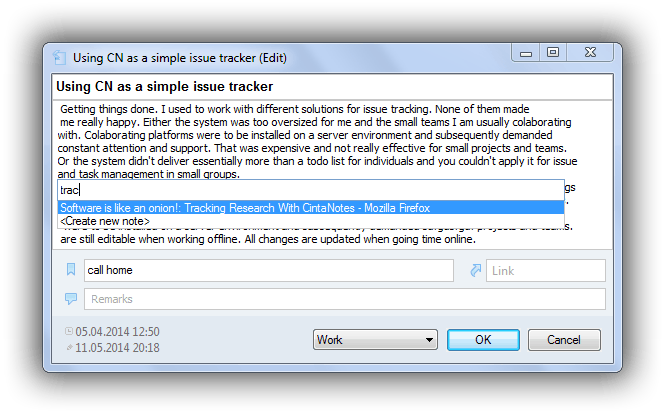
When no text is selected, CintaNotes will use the note title as the link text. Otherwise, the selected text will become the link’s caption.
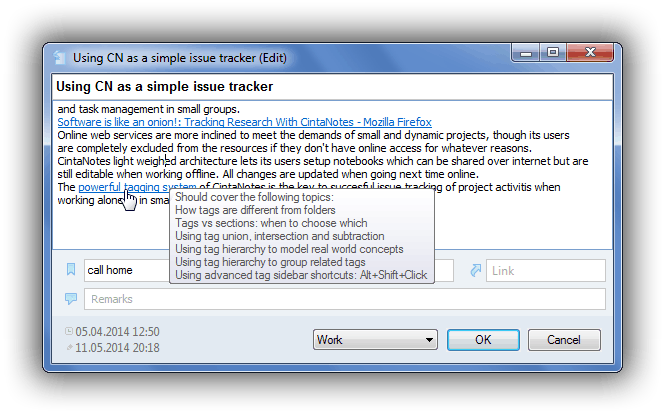
An alternative way to create a note link is by using the Copy Link to Note context menu command in the notes list. To use it, choose the command from the context menu of the note in the notes list and then paste the link from the clipboard into the needed note (Ctrl+V). Also, when you copy a note to the clipboard from the notes list, you can force pasting a link to it with the Paste Note Link command.
Retargeting Links
Any link caption can be freely edited and it won’t affect the link target. The link target can be changed anytime manually by selecting the link and choosing the Retarget Link context menu command. A dialog box will pop up where you will be able to edit the link’s target.
In most cases the link caption is updated automatically when the link target is modified. However, for links to web pages there’s one notable exception: if the link’s caption is different from the URL, the caption is not updated. This is useful for links embedded directly into the text flow.
Removing Links
If you want to completely remove a link, simply delete it with the usual text editing tools. To remove a link while leaving its caption in place, select it and use the Delete Link context menu command (Alt+Shift+D). The link will turn into plain text.
In case the link’s caption happens to be a valid URL itself, the caption will be removed as well.
Linking to Notes in Other Notebooks
Note Links can be used with multiple notebooks as well. For a link to a different notebook to work, however, the notebook needs to be open; that is, it should be present in the notebook list of the File menu. Otherwise CintaNotes will have no way of knowing where to find the target notebook, and the link won’t work.
Global Note Links
CintaNotes also supports global note links: links to CintaNotes notes which can be inserted into and activated from other programs. This feature can be used to integrate CintaNotes with other information management software.
For these links to work, you need to register a CintaNotes instance with the system as the handler of the “cintanotes://” link protocol. Since this requires registry modification, you need to run CintaNotes as administrator and activate the Options / System / Register Link Protocol option.
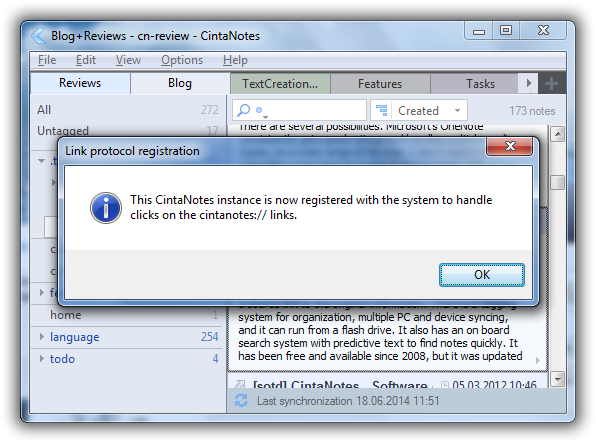
To create a global note link, copy a link to a note with the Copy Note Link command (Alt+Shift+C) and paste this link into any application that supports links, such as Outlook, Word, or any rich-text-enabled information manager. You can also use this link with web applications.
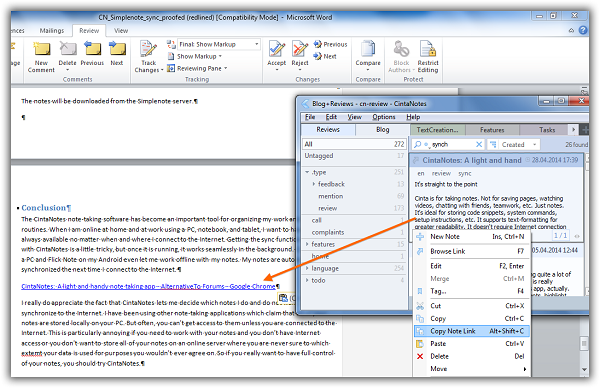
When the “cintanotes://” link protocol is registered with the system, clicking on a global note link will activate CintaNotes and open directly to the target note. Please note that if there are multiple CintaNotes installations on the system, then the note’s notebook should be open in the CintaNotes instance that has registered itself as the “cintanotes://” link handler — otherwise, the target note won’t be found and the link won’t work.
