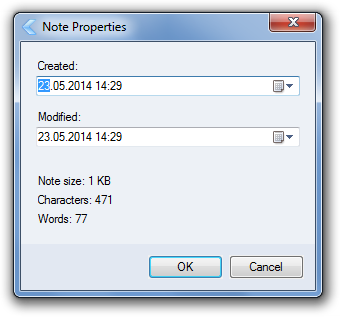CintaNotes provides you with several ways to take notes. You can enter notes manually, clip text from other applications, or paste text from clipboard.
Entering notes manually
Open CintaNotes and select the “New Note” command from the “Edit” menu (or just press the Ins key or Ctrl+N). CintaNotes creates a new note and displays the note editor. In this window you can enter a note’s title, text, tags, link and also add some additional remarks.
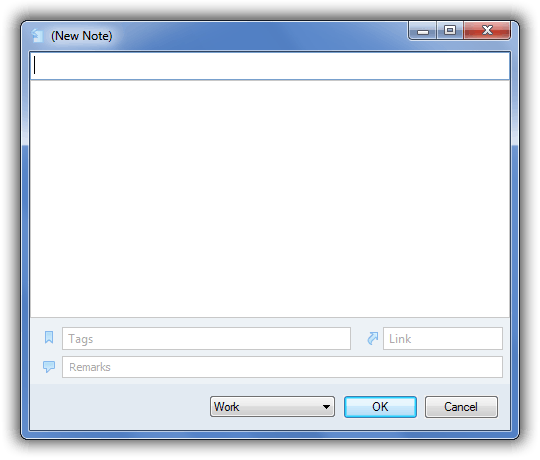
The note’s Link is just some URL associated with the note, e.g. “http://cintanotes.com“.
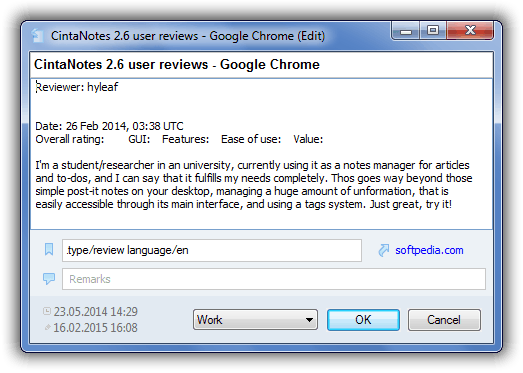
The link can be entered manually, but most of the time it is filled automatically on clipping text from other applications (see next section). If CintaNotes recognizes the contents of the “Link” field to be a valid URL, it displays it as a clickable link. Clicking on this icon will open the URL in your default browser. (Note: The URL can also be a link to a file on your computer, in which case CintaNotes will attempt to open that file in the default application for that file type.)
There is also a “Browse Link” command in a note’s context menu, which enables you to browse the note’s URL without opening the note editor.
The “Tags” field is used to categorize notes (see “Using tags to categorize notes” section below).
The “Remarks” field is intended as a place for additional information. Oftentimes the main note text is clipped from somewhere, and in the Remarks field you can specify some notes to yourself. Please note that the height of this field adjusts automatically to the amount of text you enter into it, but you can also adjust it manually via dragging the lower edge of the main text area with the mouse.
None of these fields are required and may be left blank. After you’ve entered the information you want to keep, press “OK” (or Ctrl+Enter) to add the note to your notebook.
Clipping text from other applications
Entering notes manually is great if you want to write down some brilliant ideas of your own, but often you will just want to store a piece of information you’ve found somewhere else. This is a case where CintaNotes really shines.
Provided CintaNotes is running in the background (usually it will reside in the system tray), all you need to do is mark the text you want to store and press Ctrl+F12. Et voilà! CintaNotes’ main window pops up, focused on the new note with the text you’ve just selected. Some fields besides text are also filled automatically – the title of the source application window is taken as the note’s title, and if you clip text from a web page, the note’s Link field automatically receives the URL of the page from the address bar of your browser (Internet Explorer, Firefox, Opera, Chrome and Safari are supported).
At this moment you might want to edit the new note to add remarks to it or tag it. Pressing Esc minimizes CintaNotes and you can continue reading where you left off.
Pasting notes from the clipboard
CintaNotes also supports direct text pasting from the Windows clipboard. Select the “Paste” command from the “Edit” menu or press Ctrl+V. CintaNotes creates a new note with the text from the clipboard. It also tries to determine which application has put the data into the clipboard, and if successful, it uses the application window title as the note’s title. Unfortunately, reliable clipboard data source detection is not always possible, and when CintaNotes fails to find the source window, the first line of the pasted text becomes also the note’s title.
If you are pasting a note that was inserted to the Clipboard from CintaNotes, the Title, Tags and date information will be copied from the original note in addition to the note content.
It is recommended that you use clipping instead of clipboard pasting as much as possible, because in the former case more data can be filled automatically for you.
Editing notes
You can go back to edit any note at anytime – just double-click on it, or highlight it and press the Enter (or F2) key.
For the main note content, CintaNotes supports basic text formatting with the help of the Format pop up submenu. Bold, italics, underline, strikeout, monospace and highlighting are supported. Also you can make bulleted and numbered lists.
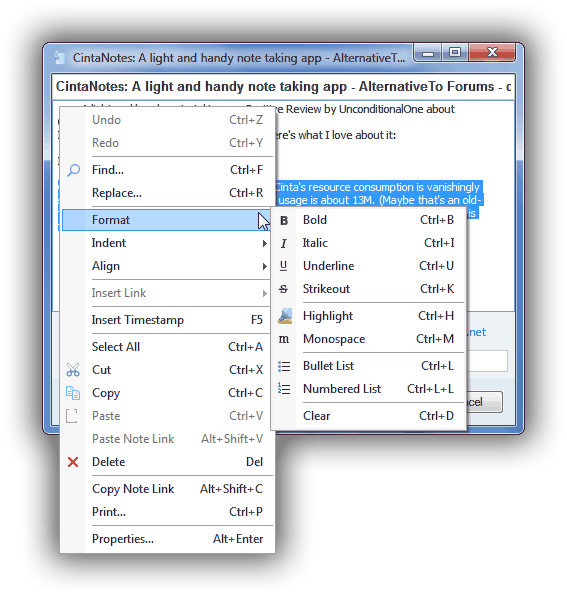
Deleting notes
Deleting notes is also straightforward – select the notes you want to delete, and press the Delete key (or select “Delete” from the “Edit” menu or the note’s context menu).
By default, deleted notes go into the Recycle Bin, which belongs to the notebook and is accessible from the File menu. But you can also delete notes permanently with the Shift+Del shortcut.
Take care when deleting notes permanently, CintaNotes currently does not provide the possibility to undo this operation.
Merging notes
Quite often when you are reading some long text and making notes along the way, you end up with a whole bunch of short notes on the same topic. But in many cases what you really want is just one note with all the text you’ve collected so far.
In CintaNotes you can merge such notes together via selecting all of them and choosing the “Edit/Merge” command (or pressing Ctrl+M). The selected notes will be merged into one.
The “Merge” command is also accessible from the note’s context menu. It is enabled only when two or more notes are selected.
Editing note properties
When you select the “Properties” menu item from the note’s context menu (or press Alt+Enter), CintaNotes displays the note properties window. With this window you can edit the note’s timestamps, and see the note’s text size in KB.
The same window is accessible from the note editor when you click on the timestamps.